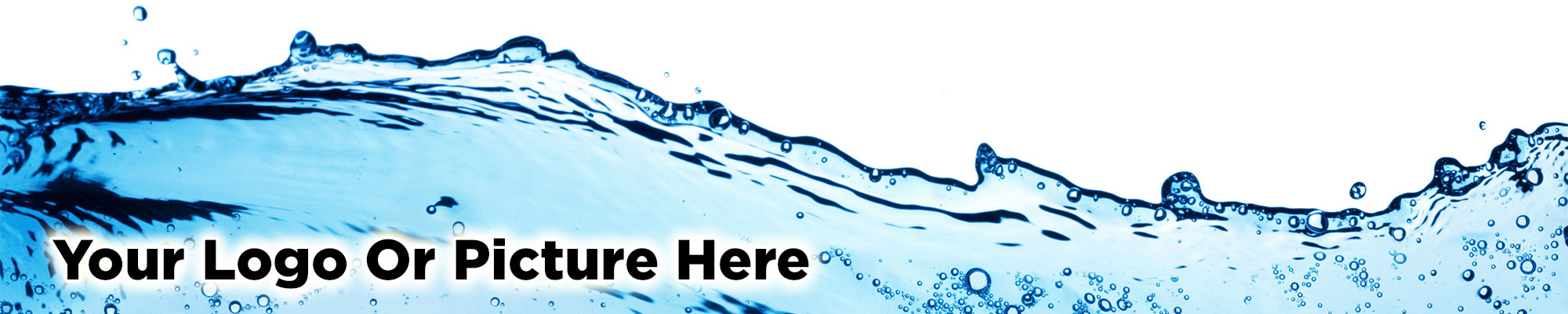
A picture 'Carousel' is sometimes described as a 'slide show' or a 'slider' and it is created using large pictures which sweep across the screen. Here are the key features:
You can also click the button to make this feature appear above or below your page text.
By default, each 'Carousel' picture will click through to its source gallery image, where you can display more information to sit underneath the gallery image. For example, it could click through to a text description, or a PayPal payment button, or a contact form.
You have the option of creating a 'link gallery' and then each 'Carousel' picture will click through a link destination of your choice, including links to external websites, if you wish.
Your picture 'Carousel' will look neat and tidy if all your gallery images are the same height and width. In this example, all of our gallery pictures in this 'Carousel' above are exactly the same size:
1200 pixels wide x 500 pixels deep.