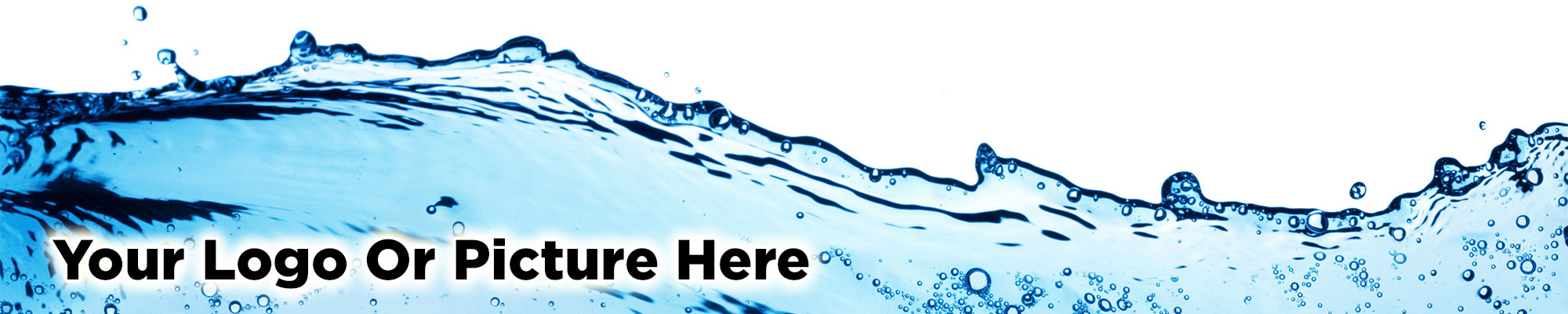
The original gallery list presentation is still available and it works particularly well as a product shop or a job board listing, as per the example below.
Notice the small thumbnail pictures are presented in a vertical listing and each picture clicks through to the gallery item detail page.
On the gallery item detail page, you can put more information. For example, you could click through to a text description, or a PayPal payment button, or a contact form.
Each gallery item can represent a separate page on the search engines. For example, a 10 page website with 20 gallery items can represent 30 indexed pages in total on the Google search engine results pages (SERPs).