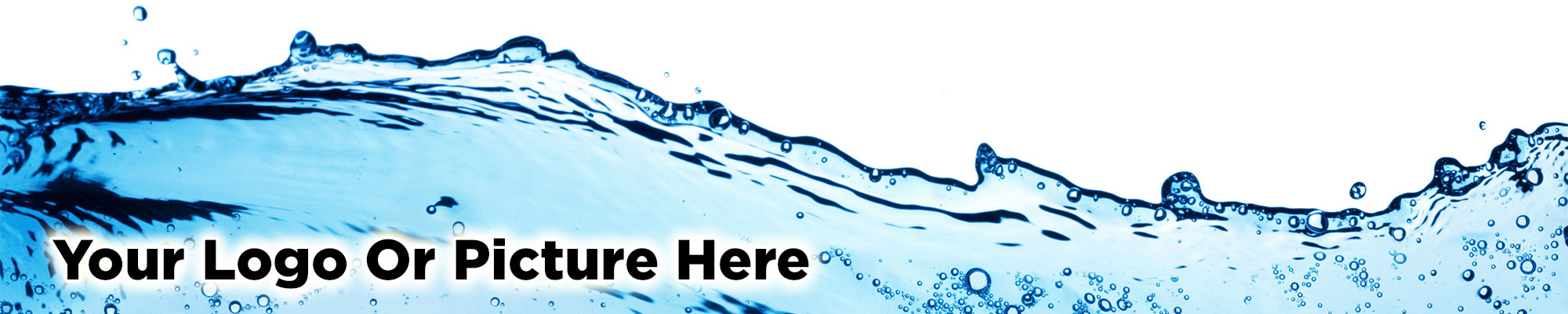NEW - Gallery With Thumbnail Navigation Pictures
At the click of a few buttons, you can create this new style gallery presentation.
Notice there is a collection of small thumbnail pictures at the bottom which you can use to navigate between each large gallery picture.
How to Add a New Style Gallery
- Go to 'Galleries' and click the 'Grid' button, give your gallery a name and click 'Save' at the bottom.
- Create your picture gallery in the normal way (upload your gallery photos and then add your gallery items).
- To add the gallery to a page, go to 'Menu' and select your named gallery (from 1. above) using the left drop-down menu. That will allow you to assign any gallery to any menu button of your choice.